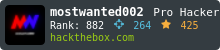AMD Undervolting and Fan Curve Optimization Guide
Giving your GPU a “chill pill”
What is Undervolting a GPU?
Undervolting a GPU refers to the process of reducing the default voltage supplied to the graphics processing unit. GPUs are typically set to run at a specific voltage by the manufacturer, but undervolting allows users to lower that voltage while maintaining stable performance.
Pros
-
Reduced Power Consumption: Undervolting lowers the voltage supplied to the GPU, resulting in reduced power consumption. This can lead to lower electricity bills and increased energy efficiency, particularly in high-performance systems.
-
Lower Temperatures: By reducing the voltage, undervolting also reduces heat generation. This can help keep the GPU temperatures in check, leading to cooler and quieter operation. Lower temperatures may also result in increased longevity and stability of the GPU.
-
Potential for Higher Overclocking: Undervolting can sometimes allow for higher overclocking headroom. By lowering the voltage, you may be able to achieve higher clock speeds while maintaining stability. This can potentially lead to improved gaming or rendering performance.
-
Quieter Operation: As undervolting reduces heat generation, it can result in reduced fan speeds or quieter operation. This is especially beneficial for users who prioritize a quiet computing experience.
Cons
-
Stability Issues: Undervolting involves finding the right balance between voltage reduction and maintaining stable performance. If undervolted too aggressively, the GPU may become unstable, leading to crashes, system freezes, or even data loss. It requires careful testing and monitoring to ensure stability.
-
Performance Impact: While undervolting can potentially lead to improved performance through increased overclocking headroom, it can also result in a slight decrease in performance if not done optimally. Finding the right voltage-frequency balance is crucial to avoid performance degradation.
-
Voiding Warranty: Modifying the default voltage settings of your GPU through undervolting may void the manufacturer’s warranty. It’s important to check your GPU’s warranty terms and conditions before proceeding with any undervolting modifications.
-
Time and Expertise: Undervolting requires time and expertise to find the optimal voltage settings for your specific GPU. It involves testing and monitoring to ensure stability and performance gains, which may not be feasible for all users.
How to Undervolt an AMD GPU?
-
Open AMD Radeon Adrenaline Software. Proceed to Performance -> Tuning

-
Scroll down till you see GPU. Click on “Custom” at the rightmost side

-
Agree with terms and conditions.
-
Enable the following toggles.
- GPU Tuning
- Advanced Control
- Fan Tuning
- Advanced Control
- VRAM Tuning
- Advanced Control

- GPU Tuning
-
Under VRAM TUNING : On Memory timing, select
Fast Timing -
Under GPU TUNING: Change the Voltage slider so that the new value is 50mV less than the existing value. Example in following screenshot, if it’s 1175, set it to 1125mV. You can manually type that as well in the field if slider is not much helping.

-
Under FAN TUNING(On right side): Click on
Fine Tuning Controlsto expand the panel. And put in the following values as shown in the screenshot.
-
Click on Apply on Top Right corner.

-
Export this profile and save it somewhere for in case, game driver crash or drivers are updated, you can restore the configuration without repeating all these steps.

-
Now play games and test the stability. If it doesn’t crash, and you feel a little more confident, repeat step 6. but this time, reduce by 25mV only. Repeat 6. until you observe instability in the games you play. If a game crashes, increase it back to +25 mV from the value at which the game crashed.
That’s all…